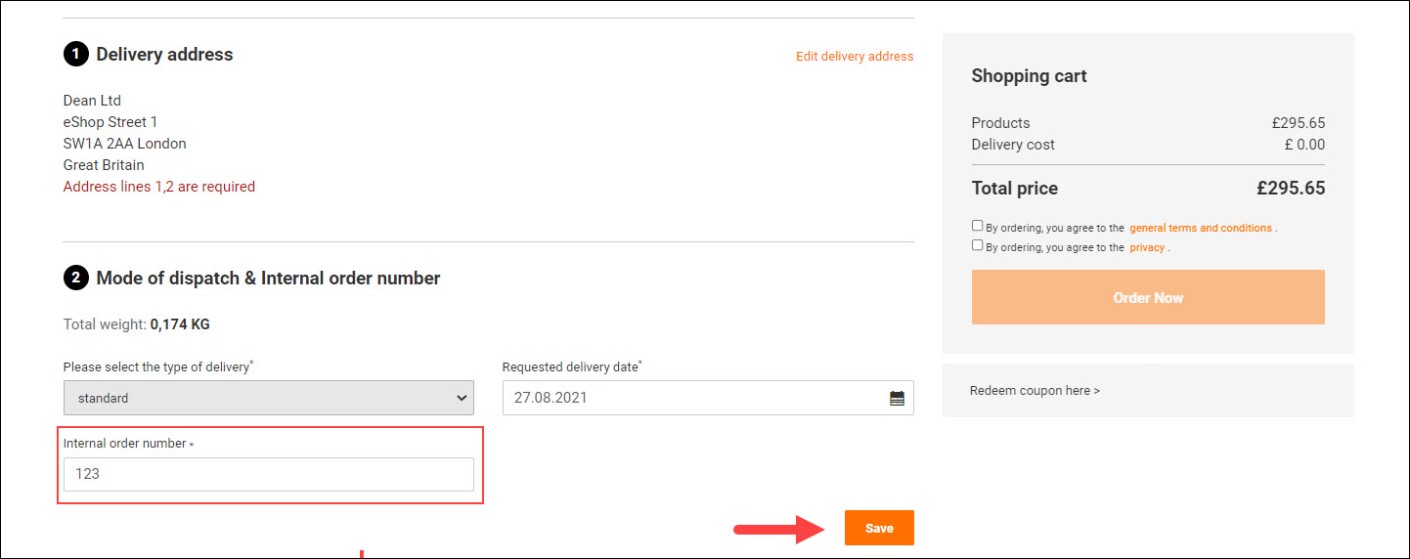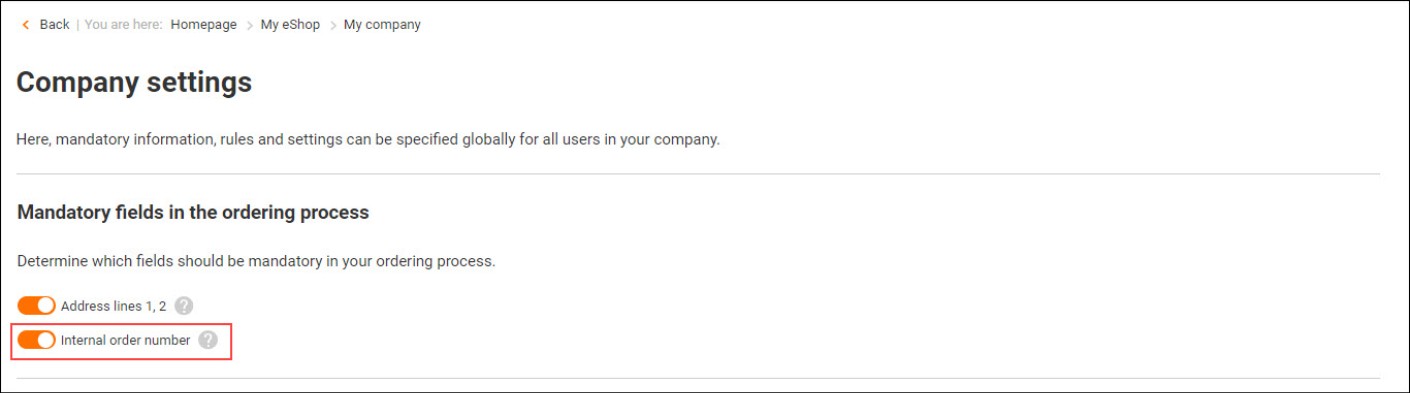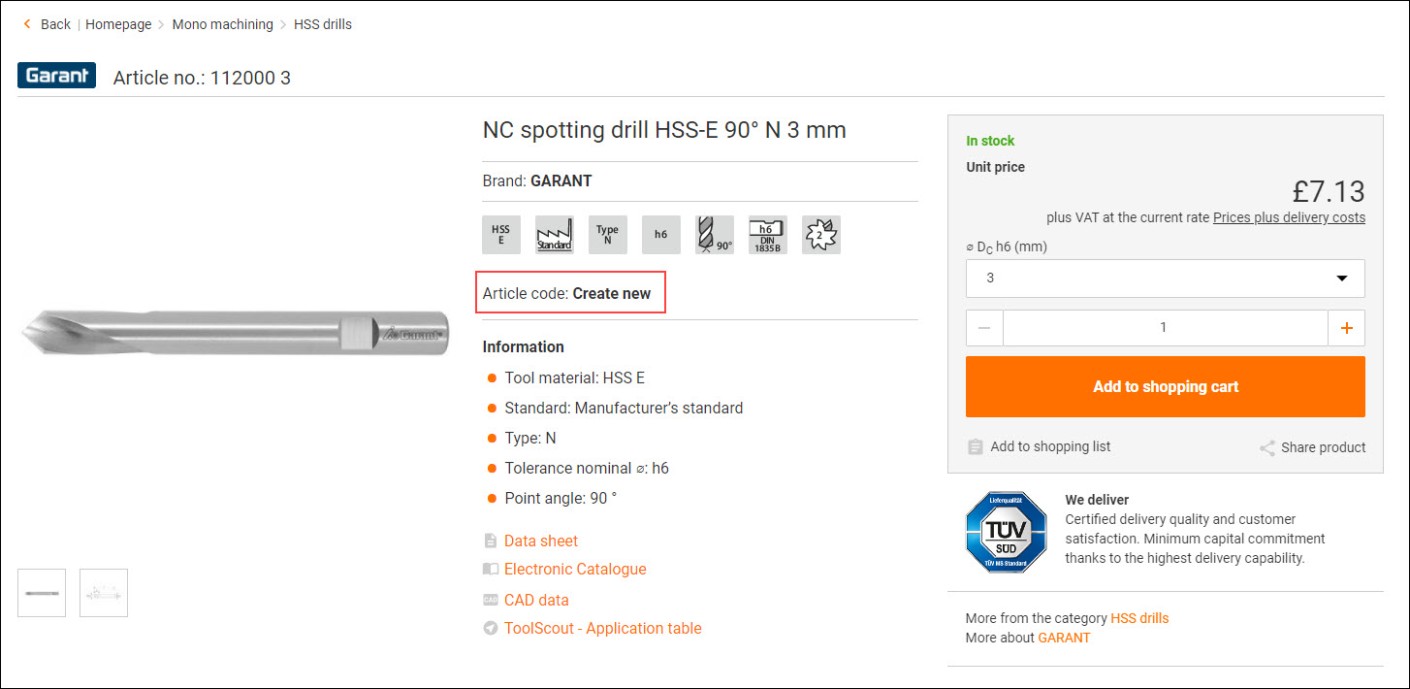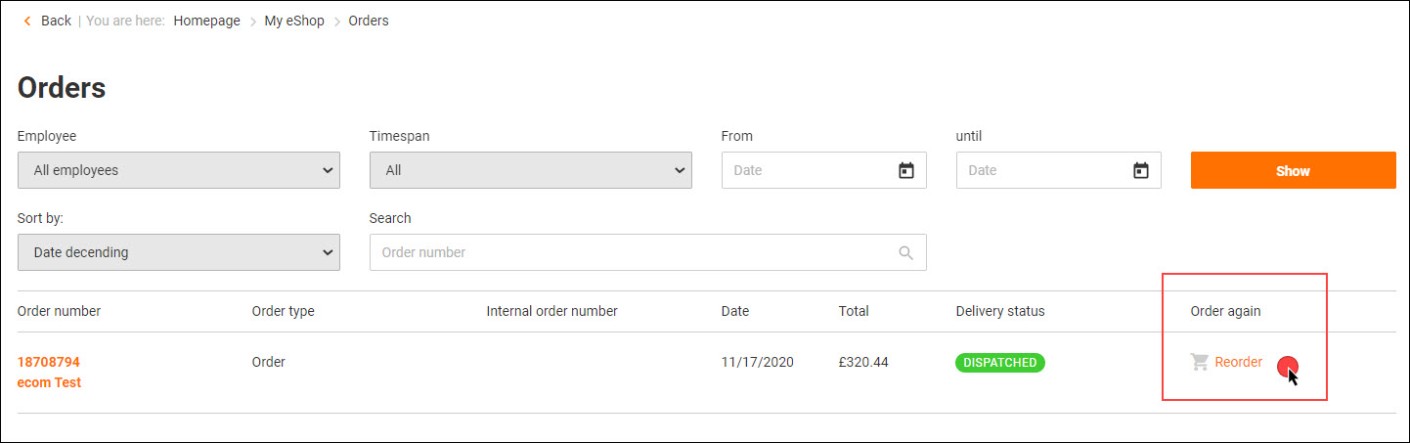Help / FAQ
Information about your eShop account
How can I print my invoice?
You can view, download and print the invoices for your orders at any time under My eShop account > Orders. To do this, click on "Print invoice" in the desired order.
Furthermore, you have the option of receiving your invoice as a pdf via e-mail or via EDI (Electronic Data Integration), allowing you to print it out quickly and easily. For more information, please get in touch with your contact at Hoffmann Group.
What changes can I make in my personal profile?
In your personal profile you can change your login data and personal data, manage email notification settings as well as standards and order restrictions.
How do I assign an internal order number?
To add an internal order number to your eShop order, you can use the "Internal order number" field in the last order step. To do this, go to the checkout and enter your desired internal order reference in the "Mode of dispatch & Internal order number" section.

You can either add an internal order number for each order individually or have it added automatically to each eShop order according to criteria you pre-define.
This field can also be defined as mandatory via the company settings to ensure that every order has been provided with your corresponding reference.

In addition, you have the option of adding an internal note to each order item.
For more information see our top eShop functions.
Where do I find my orders?
Via My eShop account > Orders you receive an overview with all purchases made with detailed view and corresponding delivery status. Items which have already been purchased can easily be reordered here.
How do I assign article codes? (Authorization required)
By assigning article codes, you have the option to personalize or favorite items in the eShop as you see fit using numbers or text. They can be managed and downloaded under My eShop account > Article codes. To transfer additional data and values per item to your desired ERP system, you can use the eShop function "customized data values".
How to assign a new article code:

To be able to create article codes, an eShop administrator must authorize you to do so. In addition, eShop administrators can set eShop users to order only items with article codes.
How do I receive information about my delivery?
Checking delivery status:
You can check the delivery status of your order at any time via My eShop account > Orders.Track shipments:
You have the option to track your shipment via My eShop account > Orders. To do so, switch to the tab Delivery note > Track Shipment after selecting your desired order number.Downloading delivery notes:
Furthermore you can download your delivery note in our eShop. To do so, go to My eShop account > Orders. After selecting the desired order, switch to the tab „Delivery Note“ and select “Print Delivery note”.How do I benefit from product filters? (administrator rights required)
With the help of the product filter function, you can restrict the option to display or order selected article (ranges) for all or individual users of your company. Via My eShop Account > Product Filters you can configure filters according to your needs clicking on the button "Add new filters".
Article ranges set as “not visible” can no longer be found via the regular search options.
Article ranges set to “cannot be ordered” remain searchable and visible, but cannot be added to the shopping cart with the note "This article is not orderable".
Product filters can only be created by eShop administrators.
How can I use the eShop function user administration?
In this area you can add eShop users to your Hoffmann Group customer account. In this way, you, your colleagues and employees can can all use the same Hoffmann Group customer account in the eShop.
You can manage your users in terms of their rights, roles and responsibilities, access and personal data, order restrictions as well as default cost centers and delivery addresses.
For example, in addition to administrators and approvers, test users can also be defined here, by means of which you can test all functions and features in the eShop extensively as well as e-mail sendouts without any worries.
Initially, only eShop administrators can use the eShop user administration function. eShop administrators can, however, assign administrator rights to eShop users.
Learn more about the user administration feature here.
How can I simplify my internal approval procedures? (authorization required)
In our eShop, you can easily map your internal approval procedures electronically and automatically. You can view, approve, or reject orders that need to be approved or are waiting for approval in your personal My eShop area. The corresponding approval rights and rules, for example the influence of order value limits or item value limits, can be set up by your administrator in the function user administration.
For more information on approval procedures, click here.
Which changes can I make with the function delivery addresses? (administrator rights required
In our eShop, you can create new company delivery addresses as well as change or delete existing ones. Additional address fields can be filled in voluntarily or be defined as mandatory.
Company delivery addresses can only be managed by eShop administrators. eShop administrators can also assign the created delivery addresses to eShop users as default delivery addresses for orders.
How can I manage my cost centres? (administrator rights required
Via our cost centre management, individual cost centres with corresponding budgets can be defined, edited, activated or deactivated and assigned to respective users. A detailed evaluation of the cost centres used and the budged consumed can be found under purchase statistics which also allows filtering according to a wide range of criteria.
Cost centers can only be created by eShop administrators. These are then assigned to the eShop users.
Which information do I receive via purchase statistics?
Via My eShop account > Purchase statistics you have the option to view and export already shipped orders, including cost centers, articles, purchase times, users and prices at any time.
How do I search for articles correctly?
The search bar can be used to enquire article codes, L-numbers, EAN numbers, article numbers and keywords. Depending on the concreteness of your input, you will be directed to the product detail page or receive a list of suitable articles. You can sort these based on various criteria and narrow them down by applying filters or by means of our product categories and assortments. Directly below the search bar you will find our product navigation with corresponding subcategories, in which you can also browse for articles and refine your results using sorting and filters.
How do I work with shopping lists?
Under My eShop account > Shopping lists, you can save regularly required items in shopping lists and thus place orders faster. The desired items can be added via Excel file, on the product overview pages, product detail pages, in the shopping cart, or the item list itself. You can create and edit as many of these order templates as you like and share them with colleagues.
How do the functions direct purchase and order form facilitate the ordering process?
The direct purchase function in our eShop allows you to find and order familiar article numbers and sizes even faster. Multiple entries are possible via our order form. A multiple order is possible via our order form.
How do I place an order via barcode scanners?
You can place your order via the eScan or our mobile barcode scanner as follows:
eScan:
The eScan is our barcode scanner which can be purchased in the Hoffmann Group eShop.Scan the desired articles or barcode lists. After docking the eScan to your PC via usb, click on the Hoffmann.exe and you will be automatically redirected to the eShop. You will find the scanned items in your shopping cart.
Mobile barcode scanner:
Log in to your Hoffmann Group customer account on your smartphone or tablet. Then click on the „barcode“ symbol right in the search bar. After you have granted access to your camera, it opens and you can scan the desired shopping lists or barcode lists. By activating the „add to cart“ button, the scanned products will be transferred directly to your shopping cart.Which adjustments can I make in company settings?
In this setting you can define mandatory fields for your company, without which an online order cannot be completed. You can also generate internal order numbers automatically here.
How do I place a repeat order?
Via My eShop account > Orders you can easily add already ordered items to the shopping cart in the right column and order:

Can I combine orders into collective orders? (Authorization required)
Yes. In our eShop, you can collect items or entire shopping carts over a period of time and then order all these items as a collective order. These items will then be removed from the corresponding personal shopping cart and can be managed centrally under My eShop > Collective orders.
In the "User administration" area, the eShop administrator can assign the right to add items to collective orders or to edit and finalize them.
Can I save my shopping cart as an offer? (Authorization required)
Yes, in our eShop you can save and print your shopping cart as a non-binding offer at any time. To do so, go to the checkout and click on "Save as offer" below the order button. You will then find this offer under My eShop account > Saved offers and can edit it as you wish, add it to the shopping cart or delete it. To be able to print saved offers, you need to be authorized by an eShop administrator.
Where do I find my individual quotes?
You can view, revise, or directly order quotes that you have requested and that our technical consultants have personally prepared for you in My eShop account > Individual quotes. It is also possible to sort the offers by requester and offer number. If you have any change requests, please contact us online.
What is the Hoffmann Group Toolscout?
Our Toolscout service supports you in selecting the right tool for your desired application and provides you with comprehensive material and tool information as well as application and cutting data and cutting dimensions.
What is our Hoffmann Group electronic catalogue?
Our electronic flip page catalogue or electronic catalogue app is your alternative to the printed Hoffmann Group catalogue: You have over 90,000 catalogue articles "always with you" on all devices. This way you can intuitively and quickly find the articles suited for you and purchase them directly.
DirektekjøpLägg till en artikel direkt i kundvagnen: Vänligen ange artikelnummer eller artikelkod här.Produkter som hittades:
-
Artikkelnr. {{ combinedCodeWithHighlight }}Artikkelkode:EAN / GTIN:Manufacturer number:
Tyvärr finns ingen leveransinformation tillgänglig
Kontrollera din post eller justera artikelnumret / artikelkoden
Denna artikel kan inte beställas.Tjänster kan inte beställas utan rätt artikel. Lägg till tjänsten i önskad artikel.Ytterligare konfigurationer på produktdetaljsidan är nödvändiga för den här artikeln.Kontrollera denna specifikation eller justera artikelnumret / artikelkoden.Välj en specifik variant.Det har oppstått en feil i systemet vårt.This article is not available anymore.Flera objekt kan läggas till via vår Bestillingsskjema.Sign in to your Account